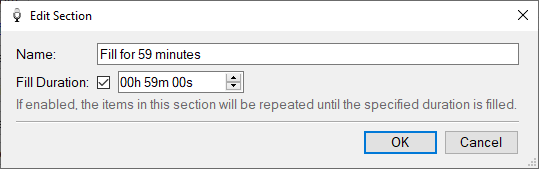Playlist Template Builder
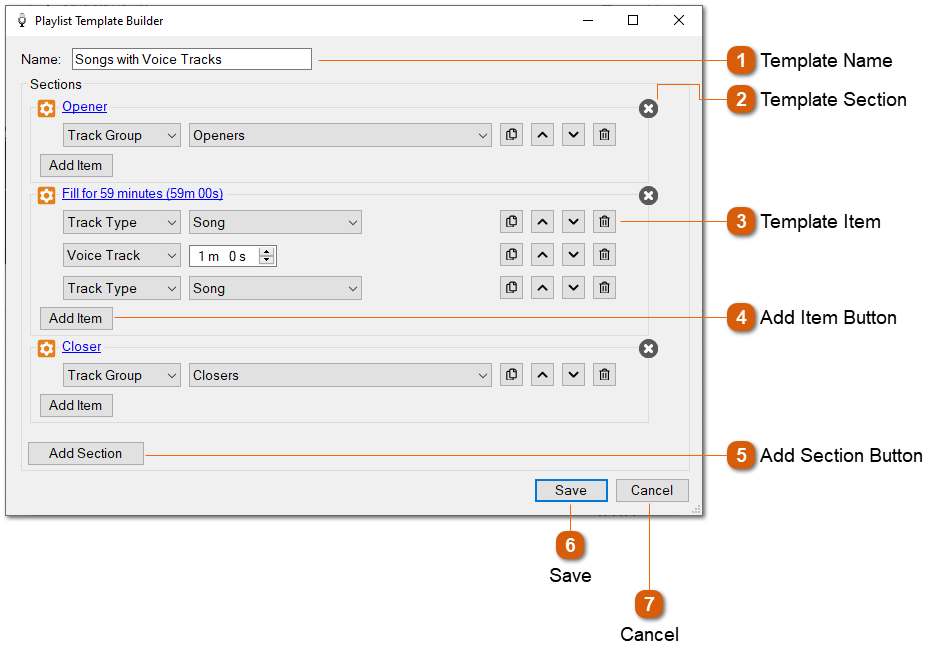
As the name suggests, the Playlist Template Builder is used to build playlist templates. A template is comprised of multiple sections in order. A section can either be a static set of items, or a set of items that fills for a period of time. A section that fills will try its best to fit the items to the time specified. For each item, PlayIt VoiceTrack will select a track that corresponds to the type of the item. It can select a track by track type (e.g. Song), a track group (as defined in Manage > Track Groups), or a specific track (as defined in Manage > Tracks). You can also select Voice Track and specify a time to insert a voice track placeholder for later recording.
|
The name of the template, as displayed in the Template dropdown in the Generate Playlist Window.
|
|
An item in the section of the template. Possible types of item are:
Track Group: Select a track group as defined in Manage > Track Groups. PlayIt VoiceTrack will select a track from that track group and will ensure that all tracks in that track group are selected before ever selecting that track again.
Track Type: Select a track type as defined on the track Type field.
Track: Select a specific track as defined in Manage > Tracks.
Voice Track: Select a voice track with a specified duration. PlayIt VoiceTrack will generate a voice track placeholder for later recording.
Click
Click
Click
Click
|