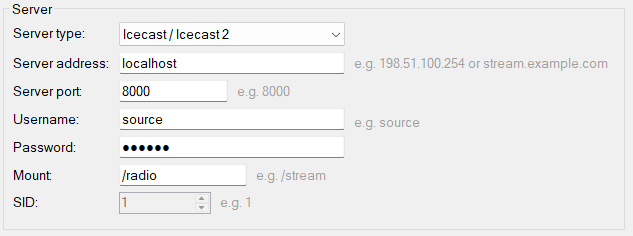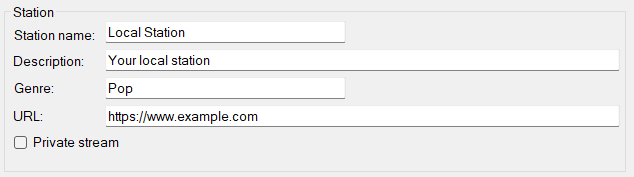Edit Internet Broadcast Stream
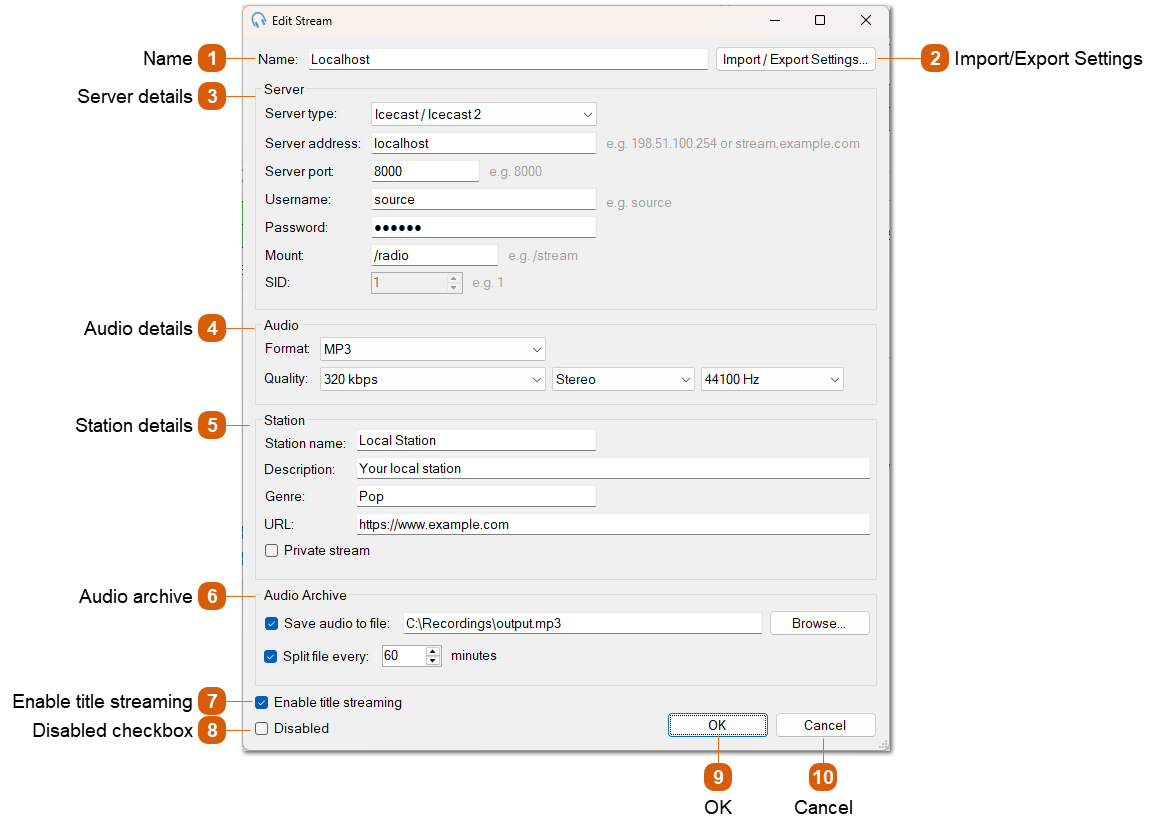
The Edit Stream window is where you set up and customise your audio streaming configuration for broadcasting. It allows you to connect PlayIt Live to a streaming server, define the audio quality, and provide metadata about your station, such as its name and genre. You can also configure advanced options like archiving audio to a local file and streaming track titles.