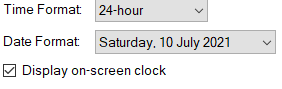General Tab
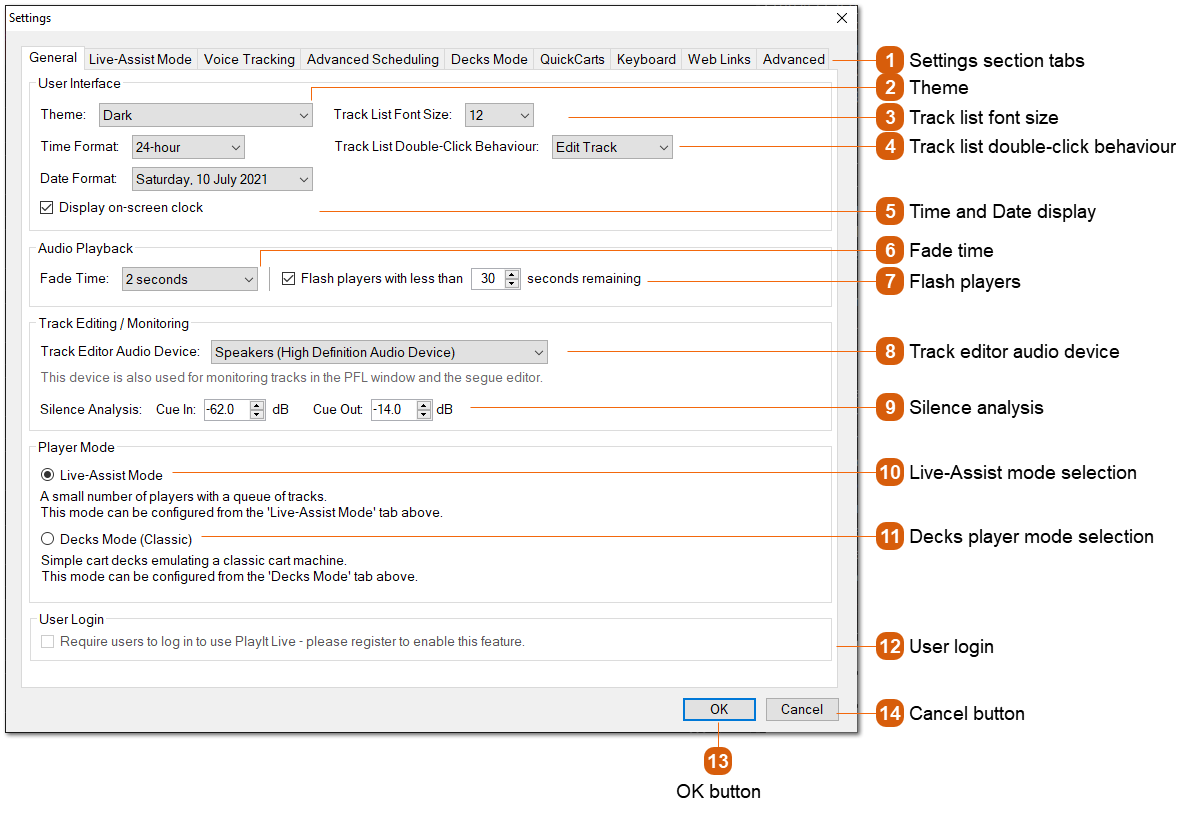
|
Change what happens when you double-click a track on the track list. By default, this will open the Pre-Fade Listen window. Alternatively, you can open the Edit Track window.
|
|
PlayIt Live offers two player modes. For information on using Live-Assist Mode see: Live-Assist Mode
|
|
PlayIt Live offers two player modes. For information on using Decks Mode (Classic) see: Decks Mode (Classic)
|