Scheduled Events
Scheduled Events can be used to trigger actions at a specific time (one-off or recurring). For example, you may wish to start playout at a specific time, change the playout mode to Auto when PlayIt Live starts or automatically insert adverts every hour.
To get started, go to Manage > Scheduled Events and click Add New:
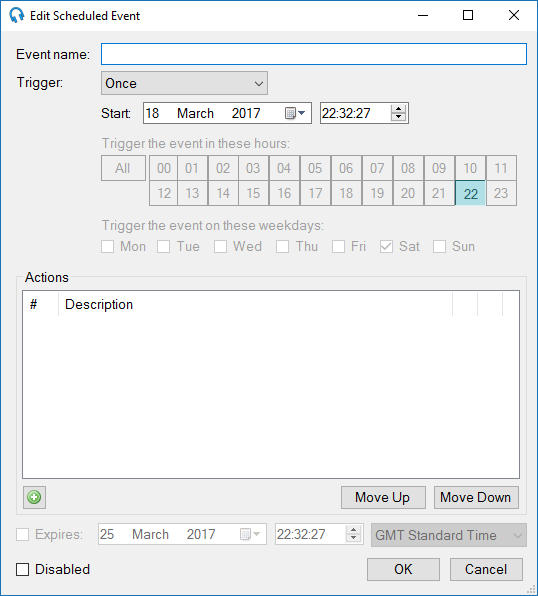
Enter a name for the event and when you want it to trigger. You can choose for it to trigger at a specific time (Once), recurring (Daily or Weekly) or when PlayIt Live starts (On startup). When choosing Daily you can select additional hours for when you want the event to trigger - this also means you can set the event to trigger every hour. When choosing Weekly you can select additional days for when you want to the event to trigger - this also means you can set the event to trigger at the same time every day.
Every event has a series of actions which are executed sequentially when the event is triggered. Click the [+] button to add an action.
There are a range of actions available, simply double-click on the action you wish to execute in the event. Some actions require additional parameters for which you will be prompted after you have selected the action.
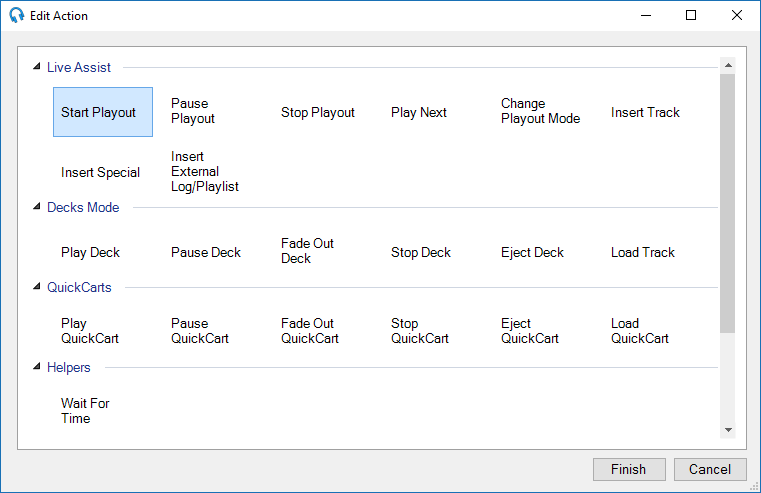
Action parameters that are more complex and may require more explanation are Insert Track, Insert Special and Insert External Log/Playlist.
After configuring the action it will appear in the list. Simply add more actions as you need them. Use the Move Up and Move Down buttons to reorder the actions if required.
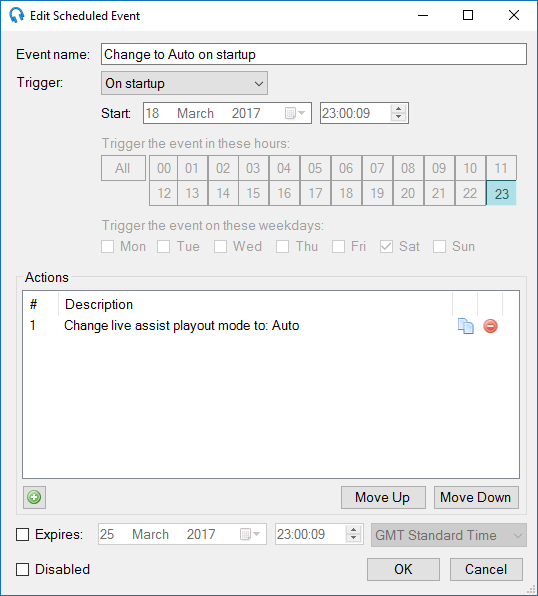
You can set events to expire after a specific time if they are no longer valid, or disable them completely.
Click OK to close the window and return to the Managed Scheduled Events window.
Remember to click Apply or OK on the Manage Scheduled Events window to apply your changes.
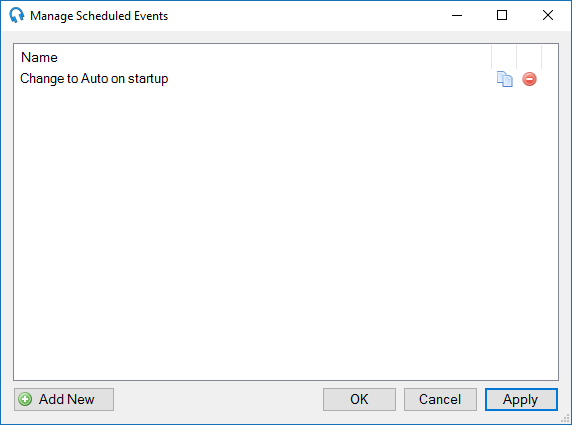
TIP: Use the Clone button  on the Events list or Actions list to quickly duplicate the item.
on the Events list or Actions list to quickly duplicate the item.
When the specific time is reached, or PlayIt Live is started, the scheduled events will be triggered.
NOTE:
Events are triggered sequentially. If you have two events set to trigger at 23:15:00, all the actions in one event will be triggered, immediately followed by all the actions in the next.
