Manage Track Groups Window
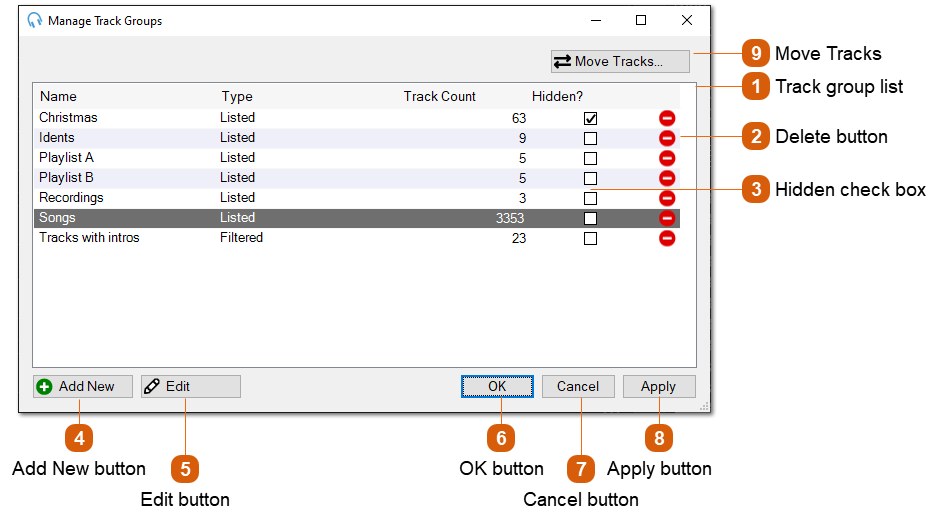
The Manage Track Groups window lists all the track groups in the system.
 Displays the Name, Type, Track Count, and Hidden state of each track group. Double-click an entry in the list to begin editing and launch the edit window. Depending on the type, this could be the Edit Listed Track Group Window, Edit Filtered Track Group Window, or Edit Grouped Track Group Window.
|
|
Click the Add New button to begin adding a new track group to the system and launch the Choose Track Group Type Window.
|
|
Click the Edit button to begin editing the selected track group and launch the edit window. Depending on the type, this could be the Edit Listed Track Group Window, Edit Filtered Track Group Window, or Edit Grouped Track Group Window.
|
|
Use the Move Tracks feature to easily move tracks between existing Listed Track Groups. See Move Tracks Window.
|
