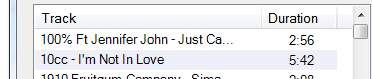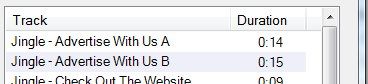Edit Listed Track Group Window
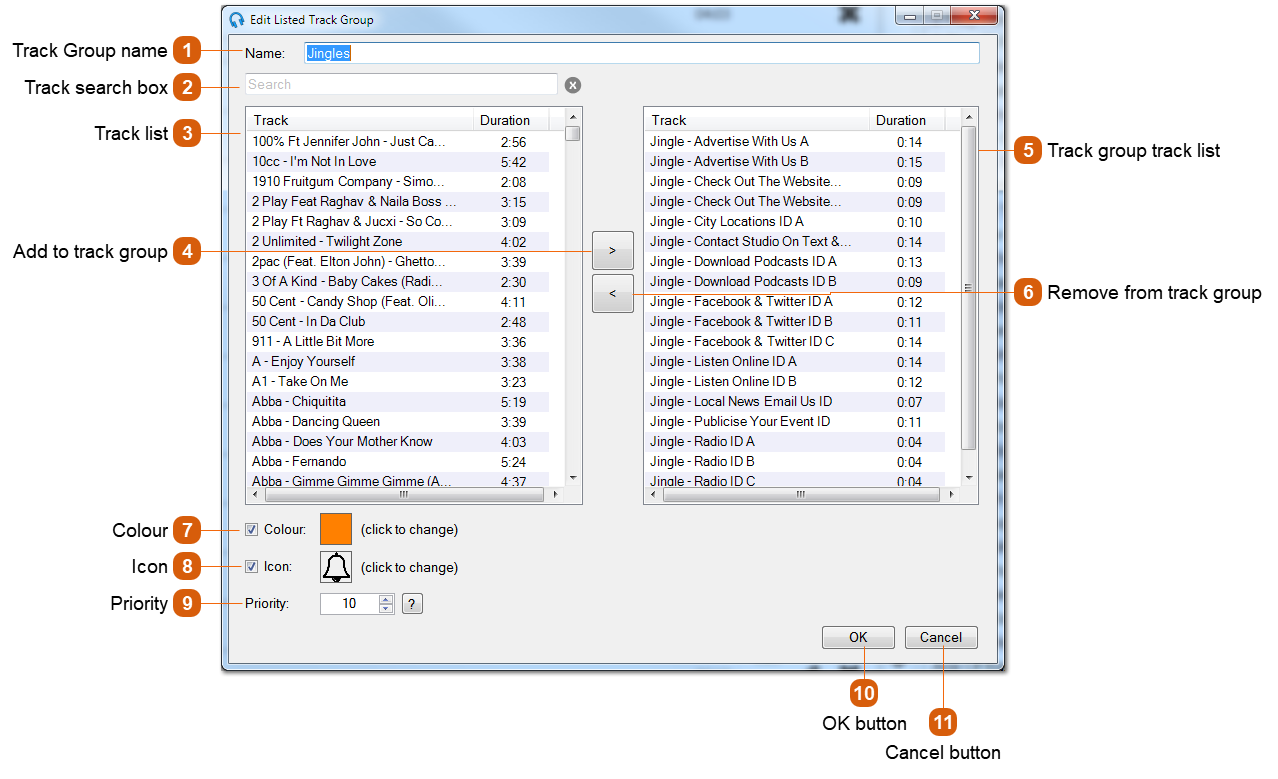
|
Enter text into the search box to filter the track list. See: Track search box.
|
|
Tick the Icon box to show an icon for any tracks in this track group when they are shown on the playout log on the main interface. Click in the icon box to change the icon, the Select Icon window will be shown:
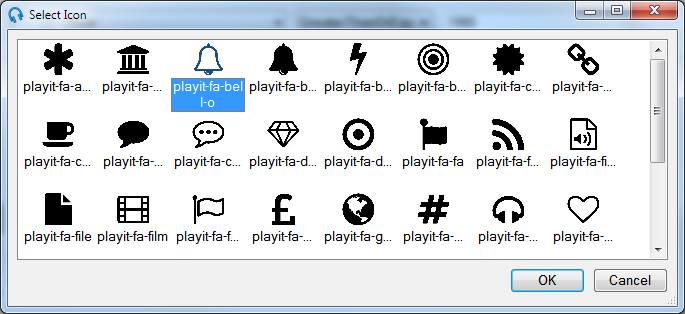 To add your own icons, see the
Customising the playout log on the main interface with track groupssection. |