Schedule Window
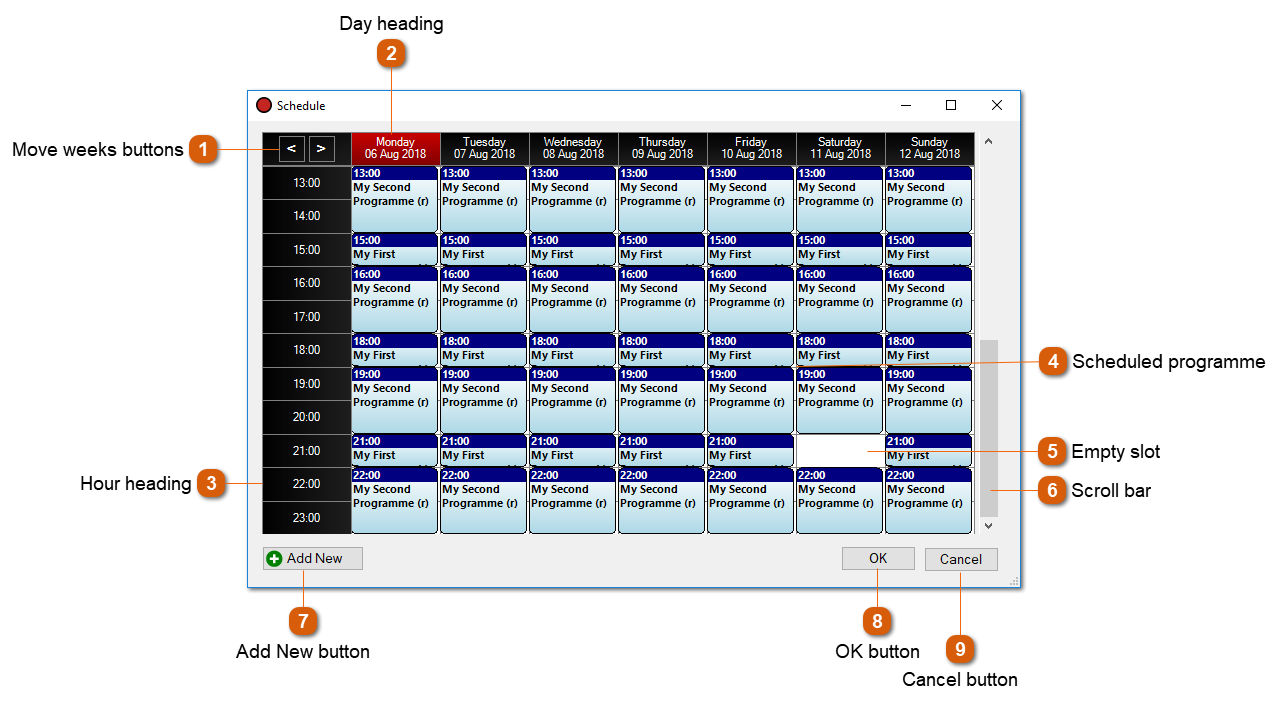
The schedule window allows you to set up when programmes will be recorded.
 Indicates a scheduled programme in the schedule. Double-click the scheduled programme box to edit it. The Edit Schedule Item window will be shown. To delete a schedule item, right-click and select Delete.
For recurring schedule items the Edit Recurring Item window will be shown enabling you to select whether to edit only this occurrence, this and future occurrences or all occurrences.
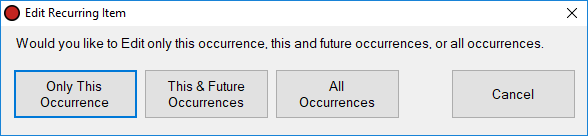 |
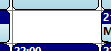 This shows an empty hour slot in the schedule. Click the slot to add a schedule item. You can drag to create a schedule item longer than one hour. The Select Recording window will be shown, followed by the Edit Schedule Item window. It is possible to schedule recordings of any duration via the Edit Schedule Item window, they are not restricted to hours.
|
|
Click the Add New button to create a new hour-long schedule item at the current time. The Select Recording window will be shown, followed by the Edit Schedule Item window.
|

