Edit Schedule Item Window
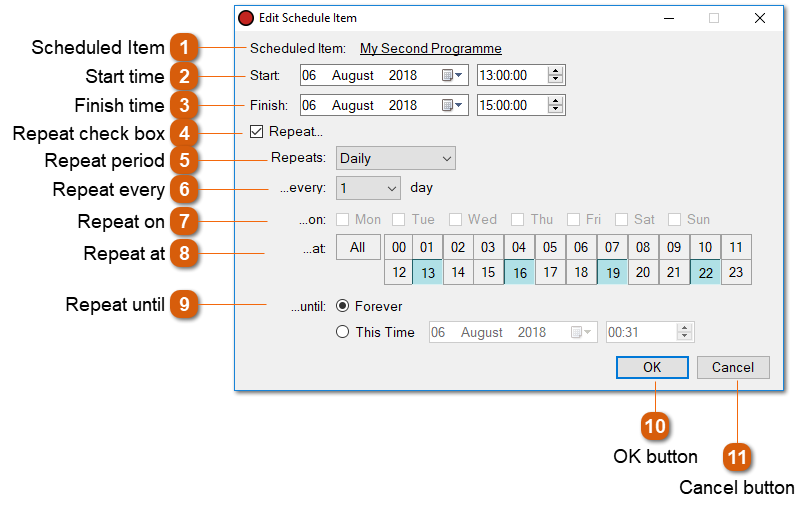
The Edit Schedule Item window is shown when editing a schedule item via the schedule grid, or adding a new schedule item via the Add New button from the Schedule window.
|
The scheduled programme to be recorded. Click the link to select a different programme. The Select Programme Window will be shown.
|


