Installation
To install PlayIt Manager, download the latest version from http://www.playitsoftware.com/Products/Manager.

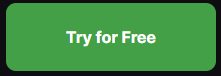
Once the download is complete, run the downloaded .exe file.
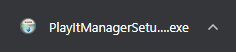
You will first be presented with the software licence agreement. Once you have read and agree to these terms, click I Agree.
Choose the components to install. Here you can select whether to install Start Menu and Desktop shortcuts. Click Next to continue.
Next, choose the location to install the software. By default, this is in Program Files, but can be changed to your preference. Click Install to begin installation.
Tick Start PlayIt Manager to launch PlayIt Manager when you click finish. If PlayIt Manager does not launch type PlayIt Manager from the Start Menu.
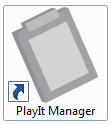
On first run, PlayIt Manager will require elevated privileges (i.e. Administrator mode) in order to manage the HTTP configuration for the application. For advanced users, the scripts it will run are:
netsh http add urlacl url=http://localhost:25432/
netsh http add urlacl url=http://+:25432/
The window will look like this:
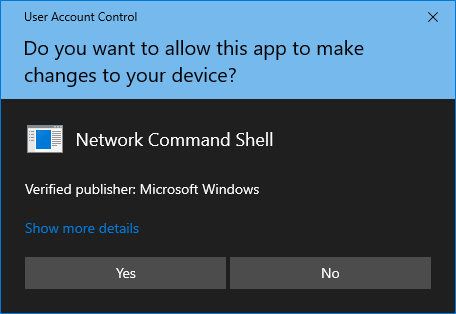
Click Yes to continue.
PlayIt Manager will start up and launch a browser window to start using PlayIt Manager. When PlayIt Manager is running it can be found in the Notification Area (System Tray). Double click the icon to show the Configure PlayIt Manager window. Here you can configure advanced settings and enable external access.
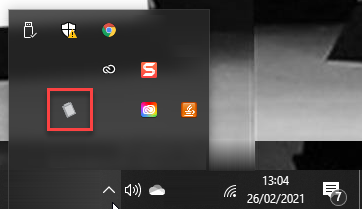
The next required step is Activation.
