Importing Playout Log
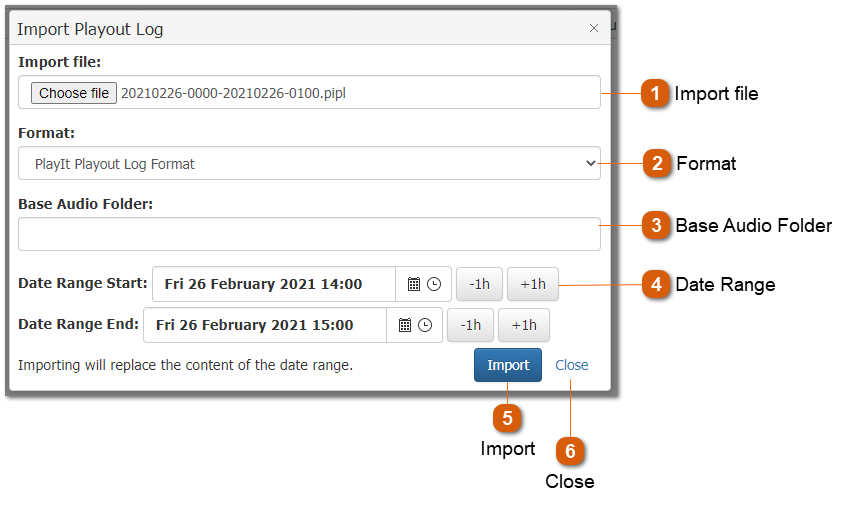
To import a playout log from a text file in an expected format click the Import button on the Playout Log page while editing the playout log. Currently the import feature supports PlayIt's own Playout Log Format (pipl), M3U playlist format and SS32 (Scott Studios) format (deprecated).
For example playout log formats, see PlayIt Playout Log Format and M3U Playlist Format.
The SS32 (Scott Studios) format is deprecated and will be removed in a future update. Please contact support if you wish to learn more about this.
When a file is imported, the entire log for the date range will be cleared and replaced with the imported file. Click the Import button to import the file.





