Advanced Settings
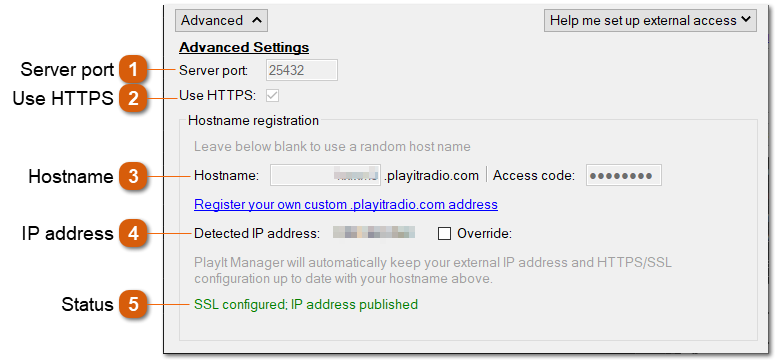
If you find these settings are disabled, you must first Stop the server by clicking the Stop Server button in the top section.
Note: Ensure you have licensed PlayIt Manager via the web interface. This is required to download a hostname for the Hostname registration section.

