Adding New Tracks
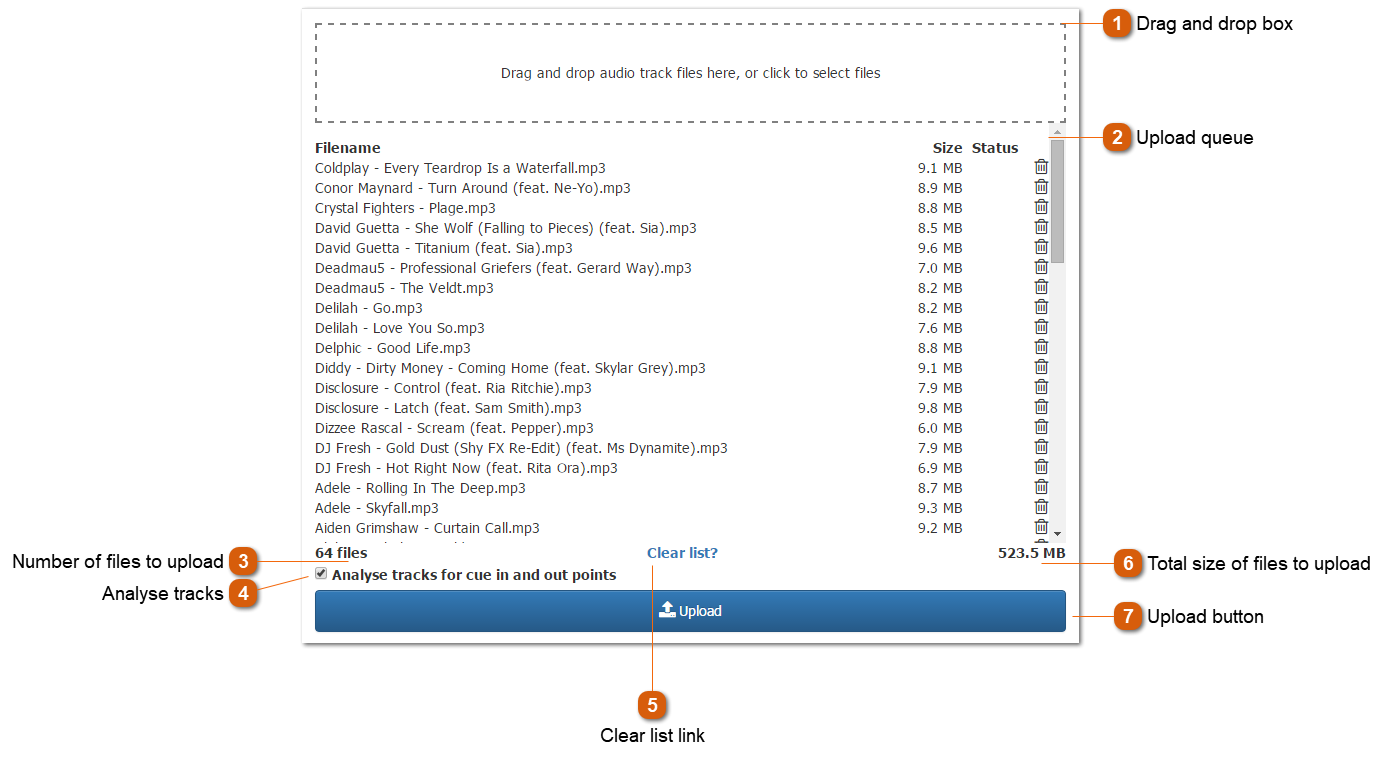
Tracks can be uploaded to PlayIt Manager from this page. When tracks finish uploading they are stored in the AudioStore folder within the PlayIt Manager ProgramData folder. By default this is: C:\ProgramData\PlayIt Manager\AudioStore\
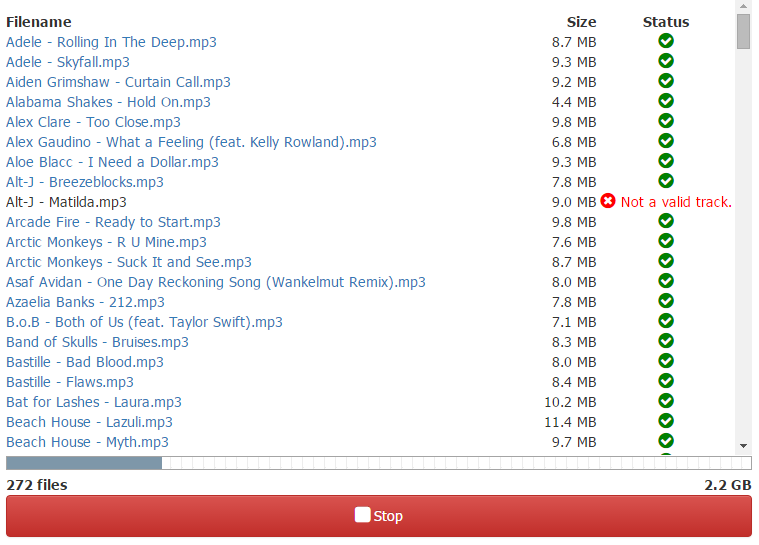
Progress is displayed while files are uploading. Click the Stop button to stop uploading any more files.


