Edit Clock Window
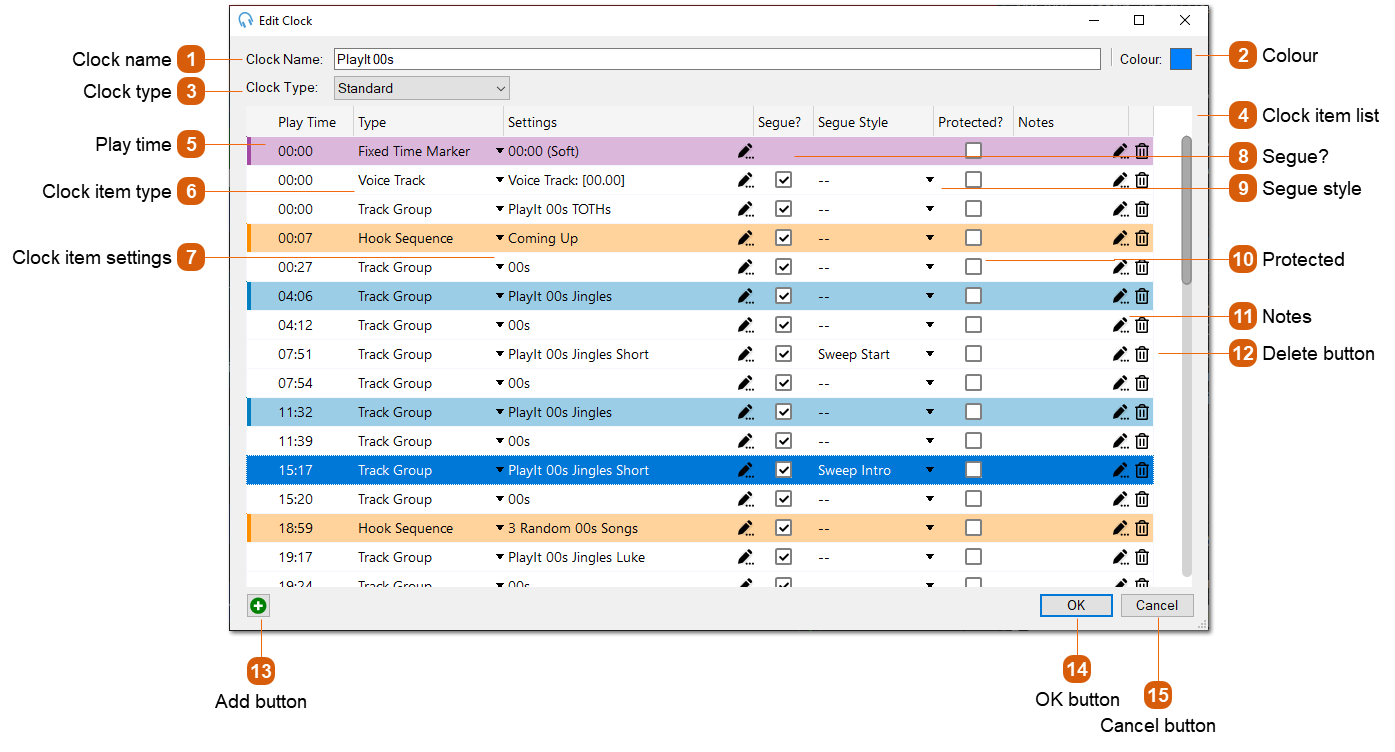
|
The colour of the clock as displayed on the Schedule Clocks window.
|
|
The settings of the clock item. Click the edit icon to launch the edit settings window. Depending on the item type this will either launch the Edit Track Settings Window, Edit Track Group Settings Window, Edit Break Note Settings Window, Edit Fixed Time Marker Settings Window, Edit Voice Track Settings Window, Edit Remote URL Settings Window, Edit Aux Input Settings Window, Edit Hook Sequence Settings Window, Edit Merge Start Settings Window or Edit Partial Clock Settings Window.
|


