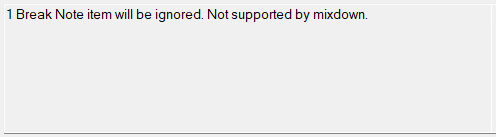Mixdown Playout Log
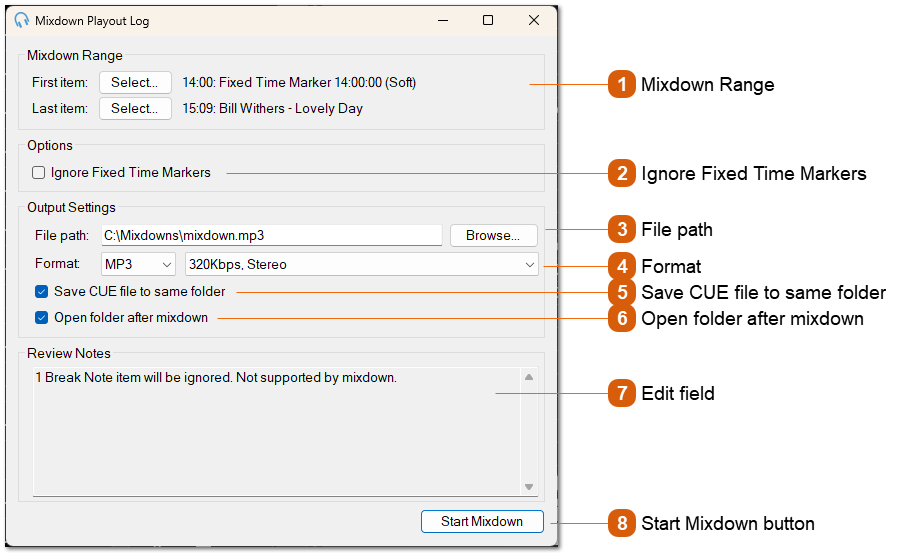
The Mixdown Playout Log feature allows you to mix down a portion of your playout log into a single audio file. This is useful for creating pre-recorded shows, backups, or exporting audio for other uses such as playing while updating the software or restarting the computer. You can specify the range of items to include, choose the output file format, and control additional options such as saving CUE files for track markers.