Priority Streams
Priority Streams is a unique feature allowing you to bring in an external stream such as a remote presenter/DJ or outside broadcast. When a priority stream is live, normal live-assist playout will stop and the priority stream will take over. If a priority stream is not connected or if it is too quiet or silent it will not go live and not take over normal live-assist playout. The highest priority, open, active priority stream will take priority over normal live-assist playout.
PLEASE NOTE:
Priority Streams is a premium feature requiring the Advanced Scheduling Module. Go to Help > Licensing Information to start a two week trial or purchase the module.
How it works
When a priority stream is open, PlayIt Live will continuously try to connect to a live URL (for Live URL streams) or check for connections on the direct stream connections port (for Direct Connection streams). If a connection is made and the volume level of the audio is sufficient (see silence threshold) then the priority stream is considered active. Normal live-assist playout will fade and stop, or wait until the currently playing track finishes (depending on settings) and then the priority stream will go live. If there are multiple active priority streams, the one with the highest priority will go live. If the priority is the same, the one that was active first will go live.
When the priority stream is no longer active, live-assist playout will resume its previous state (playing or stopped) or switch Automation ON, depending on settings.
To control the open state of a priority stream automatically you can use a Change Priority Stream Open State action under Manage > Scheduled Events, or adding a Scheduled Event Action item in the playout log.
Main Interface
When one or more priority streams are open, priority stream players are displayed below the main live-assist players. These will indicate which priority streams are connected and playing.
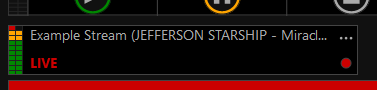
When priority streams have overridden main live-assist playout, this message will be shown to indicate this:

Scenarios
Allowing a stream to take over live-assist automation at any time
-
Simple create an open priority stream.
-
Then stream audio to the live URL or to the direct stream connections port.
Allow a stream to take over live-assist automation after the news
-
Create a closed priority stream 'Example'
-
Add to the playout log the following items
-
Hard Fixed Time Marker 00:00
-
Scheduled Event Action: Change Priority Stream Open State: Close [All Priority Streams]
-
Track: News
-
Track: News Out Jingle
-
Scheduled Event Action: Change Priority Stream Open State: Open 'Example'
-
Then add additional items after that match the format of the streaming show. These will act as a backup if the priority stream is disconnected or does not turn up.
-
Then stream audio to the live URL or to the direct stream connections port. When the priority stream is open it will go live.
Pre-buffer a stream to take over live-assist automation after the news
-
Create a closed priority stream 'Example'
-
Add to the playout log the following items
-
Hard Fixed Time Marker 00:00
-
Scheduled Event Action: Change Priority Stream Open State: Close [All Priority Streams]
-
Track: News
-
Scheduled Event Action: Change Priority Stream Open State: Pre-open 'Example'
-
Track: News Out Jingle
-
Scheduled Event Action: Change Priority Stream Open State: Open 'Example'
-
Then add additional items after that match the format of the streaming show. These will act as a backup if the priority stream is disconnected or does not turn up.
-
Then stream audio to the live URL or to the direct stream connections port. When the priority stream is open it will go live.
Scheduled Event Actions can be added to clocks to template the automatic control of priority stream open states.
When creating clocks that contain Scheduled Event Actions to bring in priority streams, you should add track or track group items that match the format of the show that is being streamed. If the priority stream disconnects PlayIt Live automation will be able to take over with relevant songs.
Terminology
Active: An active priority stream is one that is open, is connected and has a volume level higher than the silence threshold. If a stream is disconnected or falls below the silence threshold for a period of time it will be considered inactive.
Go Live: The priority stream with the highest priority which is active will be faded up. Depending on the settings selected, the normal live-assist playout will fade and stop, or the current track will finish before the priority stream is faded up.
Open: PlayIt Live will try to connect to the live URL or check for audio for the user on the direct stream connection port. Open streams can go live.
Pre-Open: As Open, but the stream will not go live. This can be used to pre-buffer a stream before opening and going live.
Closed: PlayIt Live will not check or stop checking for connections for the priority stream and will stop going live.
