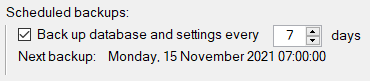Backup and Restore
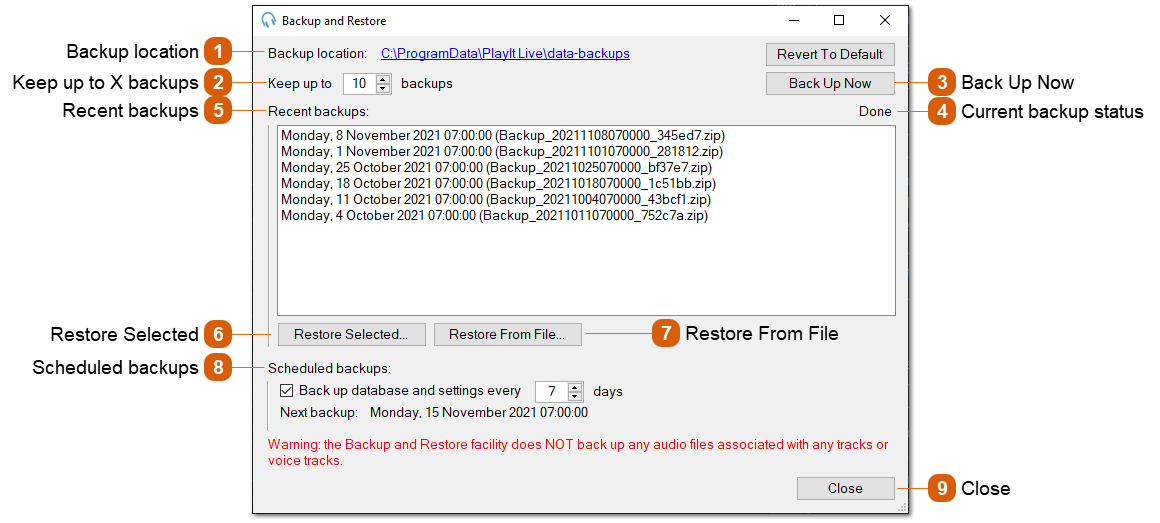
PlayIt Live can backup and restore your database and settings on demand or on a regular schedule.
After marking a backup to restore and restarting PlayIt Live you will be prompted to restore the backup:
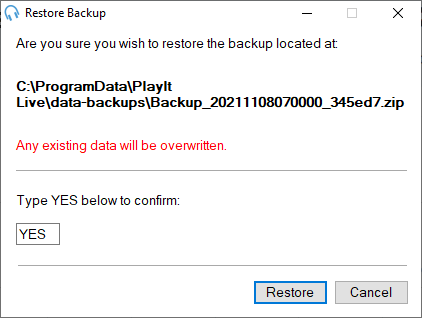
Type YES into the text box and click Restore to restore the backup. Any existing data will be overwritten.
Click Cancel to abort the restore and use the existing data.