Edit Clock Window
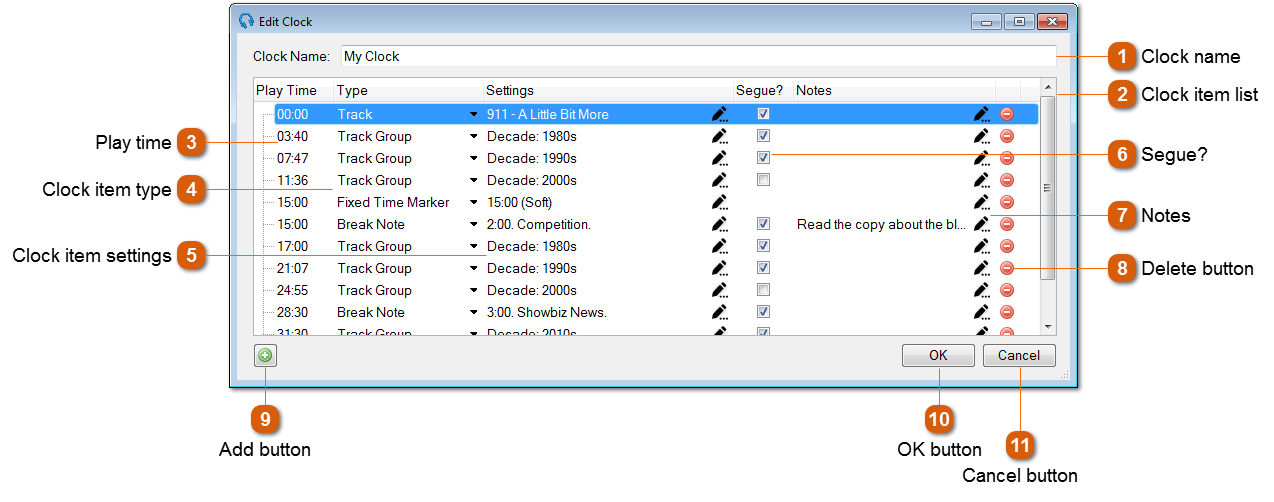
|
The settings of the clock item. Click the edit icon to launch the edit settings window. Depending on the item type this will either launch the Edit Track Settings Window, Edit Track Group Settings Window, Edit Break Note Settings Window or Edit Fixed Time Marker Settings Window.
|

