Editing Clock
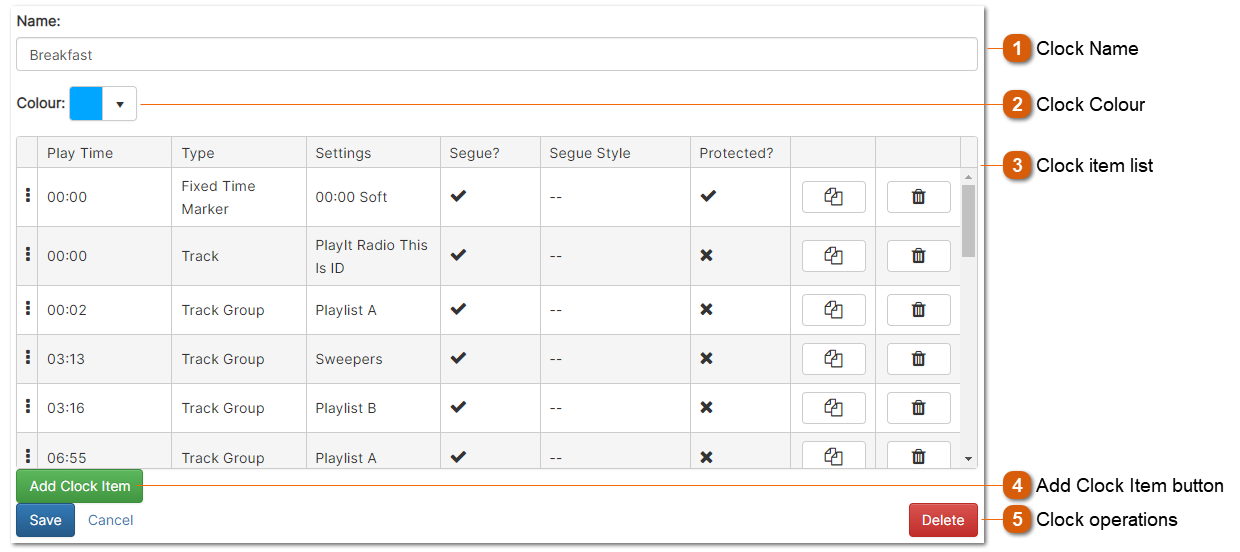
Clocks are used as hour long templates to generate events in the playout log.
|
The colour of the clock as shown on the clock schedule page.
|
 The clock item list shows each of the event items that belong to the clock in order. There are four columns:
Play Time:
The approximate play time of a clock item is determine from the sum of the all the previous item durations. The duration of each item varies on the choice of settings - the duration of a track group item is determined from the average duration of all the tracks in the group. A fixed time marker will cause the play time to reset to the fixed time.
Type:
The clock item type. To change the clock item type, click the text and you will be presented with a dropdown. Choose from Track, Track Group, Fixed Time Marker, Voice Track or Break Note.
Settings:
The settings of the clock item. This is dependent on the type you have selected. Click the settings text to change the settings.
Track: Choose the fixed track that you wish to play:
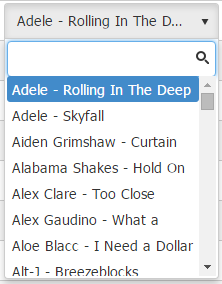 Track Group: Choose the track group you wish to play. The PlayIt Manager scheduler will choose a track using the selected scheduling strategy and that adheres to the playout policies you have configured:
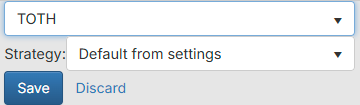 Strategy
Default from settings: Use the scheduling strategy as defined in Settings.
Smart Selection: Selects a track using a weighted random algorithm. A track played longer ago is given a larger weight, increasing its chance of being selected.
Random: Select a track entirely at random from the track group.
Most Rested: Selects the track from the track group that was played longest ago.
--
Fixed Time Marker: A fixed time marker ensures time keeping within the hour. If you want a particular event to happen at a certain time within the hour, please a fixed timer marker before that event. There are 3 types of fixed time markers:
Hard: The item immediately following this fixed time marker will start at the selected time. The preceded item will fade out and stop at this time.
Soft: The item immediately following this fixed time marker will start only once the preceding item has finished after the selected time.
Not Before: This type of fixed time marker ensures that items following the fixed time marker will not play until at least the selected time has passed.
Tolerance: Tracks that start within the tolerance time but cannot finish before the fixed time is reached with not be played. Tolerance can be used to prevent very long tracks from being played close to a fixed time marker and causing large overruns. With tolerance, it is possible for tracks after the fixed time marker to start early.
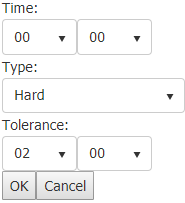 Break Note: A 'silent' track used to signify a block of time when something happens. This could be used to play commercial spots from the cart wall on PlayIt Live.
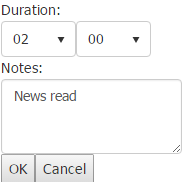 Voice Track: A voice recording track used to play between tracks in order to give the impression that the radio show is live. Voice tracks can be recorded via PlayIt Live.
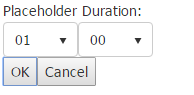 Remote URL: A remote URL item is used to play a remote file or live stream in PlayIt Live.
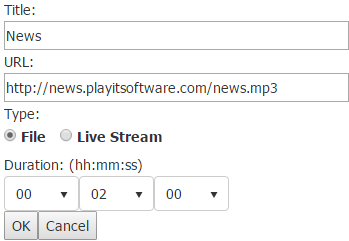 A File URL typically refers to a static file located on a server which is downloaded by PlayIt Live when it is loaded into a player. Remote files are intended to be a fixed length duration and this must be provided in order to ensure the item is scheduled with the correct length (as this is not known until load time).
A Live Stream URL typically refers to an audio stream provided by a streaming media server such as Icecast or Shoutcast and could be an internet radio station or a remote DJ stream. PlayIt Live assumes the live stream will run forever so will attempt to restart the stream if the connection is dropped. PlayIt Live will play the live stream until the specified duration has elapsed. Live streams can also be stopped manually, or by using a hard fixed time marker.
Advert Block: An advert block is used to schedule a block of adverts in PlayIt Live. The Start Time indicates the corresponding block in the advert log to schedule the adverts. Duration indicates the maximum length of all the adverts in the advert block. Slots indicates the maximum number of adverts that will play in the advert block.
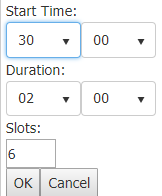 Hook Sequence: A hook sequence will play only the hooks of tracks back to back within a short clip. This allows you to promote songs that will be playing within the next hour or just songs from a specific track group.
 Segue?
Signals if the scheduled item will segue into the next item.
Segue style
The segue style to use for the log item. See PlayIt Live documentation for how segue style is used.
Protected
When this checkbox is checked the scheduled playout log item will have the same protected status. In PlayIt Live, protected items will not be dropped by Fixed Time Markers or the Auto Adjust feature. Use this for items that must be played during an hour, for example, advert blocks.
Clone button
Clones the selected item to the next row. This is useful if you want to easily duplicate an item.
Delete button
Deletes the item row from the clock.
Use the
|

