Scheduling Clocks
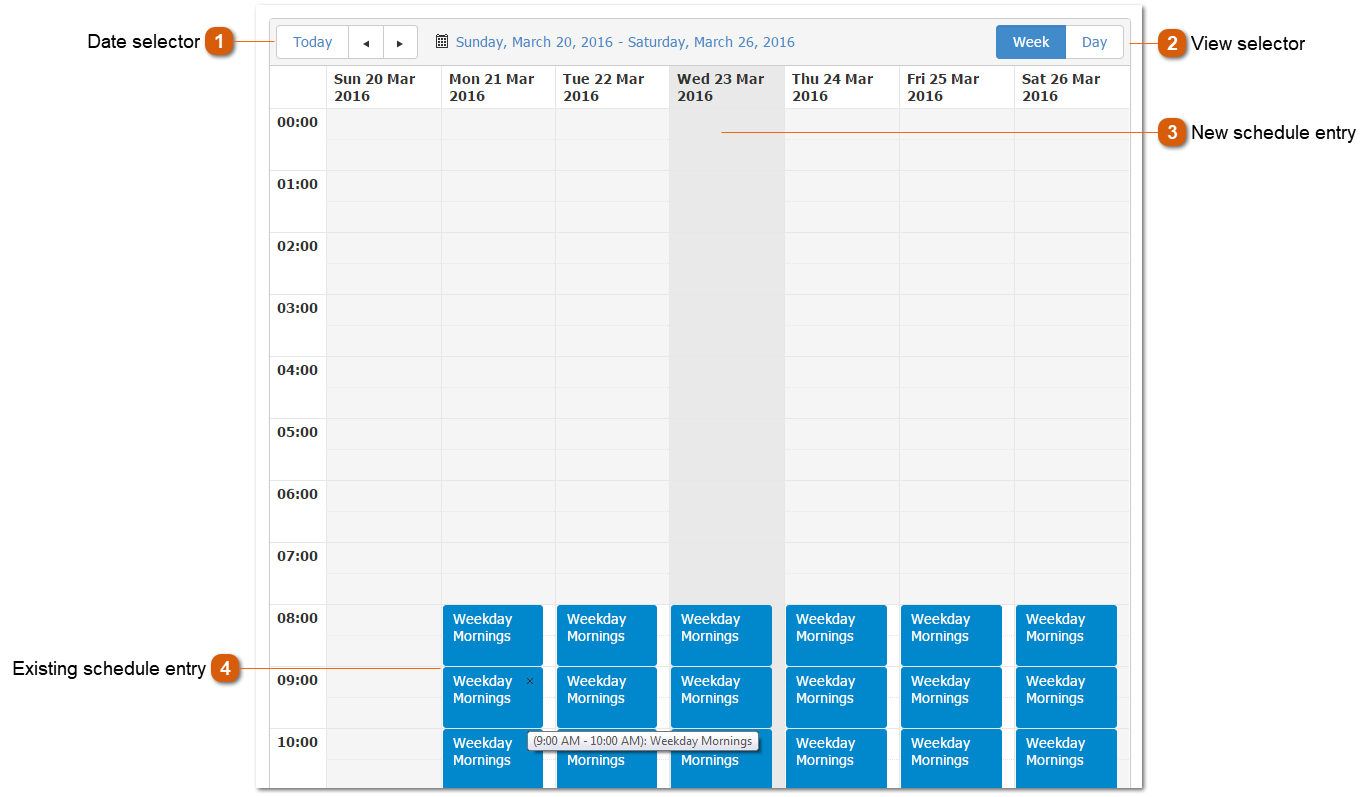
Clocks must be scheduled in the schedule grid to be considered by the playout log scheduler.
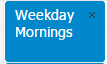 Double click an existing schedule entry in the schedule grid to edit it. Click the X to delete the schedule entry. The colour of the schedule item is determined by the colour set on the clock when editing clocks.
|
