QuickCarts

QuickCarts are single click one-shot players. They are typically used to play jingles, promos or beds. Simply drag-and-drop a track from the track list or an audio file from Windows Explorer onto the QuickCart to load it into the player.
QuickCarts can be configured as a panel of rows at the bottom of the main window, or as a separate window (like a cart wall) which can be placed on a separate monitor. You can also configure multiple pages.
|
QuickCarts can be shown on multiple pages. This is convenient is specific jingles are used on certain shows so a page can be created for later use.
Use the left and right arrows to navigate pages and click the page name to launch the QuickCart Pages window.
|
 QuickCarts can be displayed in multiple rows.
 When loaded, the player appears in the default colour displaying the artist and the title of the track with the remaining time below.
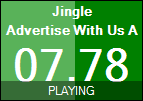 In Playback operation mode, to start the player, simply click anywhere in the box. When playing, the progress is shown as the background and the status 'PLAYING' will be shown. If the cart is configured to Loop, when the position reaches the Loop B point (or the end if Loop B is not set) it will return to the Loop A point and continue playing. The status 'LOOPING' will be shown. If the cart is configured as Solo, then this cart is played, all other playing carts will fade out and stop. It will also fade out and stop if any other carts start playing. Solo carts are designed to be the only cart playing at any particular time.
When a QuickCart is played, the software can be configured to duck the audio of other players. You can find this option under Settings.
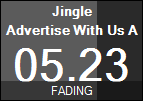 In Playback operation mode, to fade out and stop the player when it is playing, simply click the box again. The player will turn a dark shade of grey and the status 'FADING' will be shown. To force a stop and bypass fading click the box once again. The fade time is configured in Settings. By default the playback sequence is Play -> Fade out -> Stop, this can be changed by editing a cart. Possible options are to immediately stop and not fade (Play -> Stop) or cease looping if the cart is looping (Play -> Cease loop -> Fade -> Stop). When the loop has ceased, the status 'FINISHING' will be shown and the cart will play until the end or until the cart is clicked again when it will fade and stop.
Segue arrows allow you to create automatic transitions between QuickCarts. When in Edit operation mode, click the box between two QuickCarts (either horizontally or vertically) to display a green arrow indicating the segue direction. When the first QuickCart reaches the cue out point, it will automatically trigger the QuickCart in the direction of the arrow. Click the arrow again to reverse its direction, or click once more to remove the segue completely. This feature is useful for creating sequences of jingles, beds, or promotional content that need to play in a specific order without manual intervention.
|
|
Click the pencil button to enter the Edit operation mode. In this mode when you click a QuickCart the Edit QuickCart window will appear. This will allow you to select a new track or file and operationally override the artist and title. In this mode, right click to eject the player.
|
Gain slider
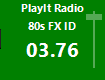
The gain slider can be configured to display in three different ways via File > Settings > QuickCarts:
Always - The gain slider appears on all loaded carts at all times, allowing quick volume adjustments during live broadcasts
When editing - The gain slider only appears when in Edit operation mode, keeping the interface cleaner during normal playback
Never - The gain slider is not displayed at all. Any previous set gains will still be applied.
The gain slider allows you to adjust the playback volume of individual QuickCarts. This is useful for balancing the levels of different audio files, particularly when jingles, beds, or promos have been recorded at different volumes. By adjusting the gain, you can ensure consistent audio levels across all your QuickCarts without needing to re-process the original audio files.
