Bulk Editing Tracks
It is possible to bulk edit tracks to update fields on multiple tracks at once. You can select multiple tracks by holding the CTRL or SHIFT keys and clicking on track rows:

Then click the Edit button.
The Bulk Edit window will be shown allowing you to edit multiple tracks at once. Simply tick the fields you want to change and enter the new value, e.g. Genre: Pop:
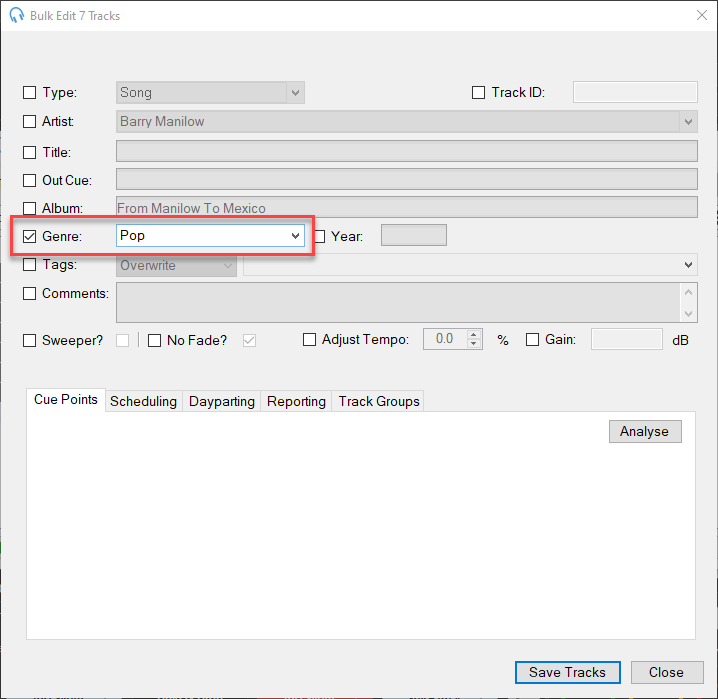
You can also bulk analyse cue points in tracks by clicking on the Analyse button.
Once finished, click the Save Tracks button.
Bulk editing Tags
When bulk editing Tags, you have three operation options available:
Overwrite - Replaces all existing tags on the selected tracks with the tags you enter. This will remove any tags that were previously assigned to the tracks and apply only the new tags you specify.
Add - Adds the tags you enter to the selected tracks without removing any existing tags. This allows you to supplement the tracks' current tags with additional ones.
Remove - Removes the specific tags you enter from the selected tracks while leaving all other existing tags intact. This is useful for cleaning up tags that are no longer relevant.
After ticking the Tags checkbox and selecting your desired operation, enter the tags you want to apply, add, or remove in the Tags field.
