Installation
To install PlayIt Live, download the latest version from https://www.playitsoftware.com/Products/Live.

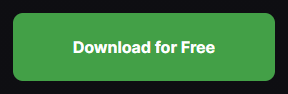
Once the download is complete, run the downloaded .exe file.

You will first be presented with the software licence agreement. Once you have read and agree to these terms, click I Agree.
Choose the components to install. Here you can select whether to install Start Menu shortcuts. No shortcuts will be created on the desktop. Click Next to continue.
Next, choose the location to install the software. By default, this is in Program Files, but can be changed to your preference. Click Install to begin the installation.
Tick Start PlayIt Live to launch PlayIt Live when you click Finish. If PlayIt Live does not start, go to the Start Menu and type PlayIt Live.
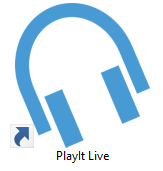
Microsoft Edge WebView2 Runtime requirement
As part of the installation, PlayIt Live will install the Microsoft Edge WebView2 runtime. This is required for embedded web browser features such as tutorial videos and the plugin gallery. The runtime is already installed as part of Windows 11, but will need to be downloaded and installed for Windows 10. Please note that these nonessential features are not supported in Windows 7.
If you need to install the WebView2 runtime manually, you can do so via this page: https://developer.microsoft.com/en-gb/microsoft-edge/webview2
