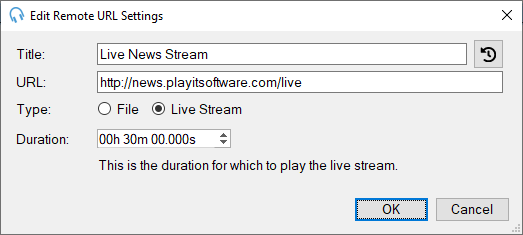Edit Remote URL Settings Window
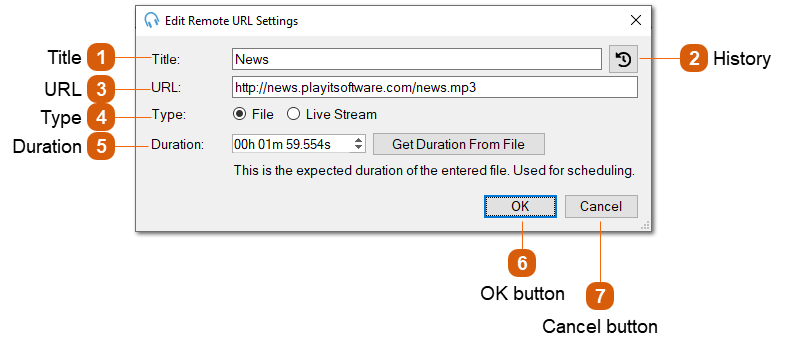
Remote URL items can play audio from the internet or your internal network.
It is possible to choose either a File or Live Stream:
A File URL typically refers to a static file located on a server which is downloaded by PlayIt Live when it is loaded into a player. Remote files are intended to be a fixed length duration and this must be provided to PlayIt Live in order to ensure the item is scheduled with the correct length (as this is not known until load time).
A Live Stream URL typically refers to an audio stream provided by a streaming media server such as Icecast or Shoutcast and could be an internet radio station or a remote DJ stream. PlayIt Live assumes the live stream will run forever so will attempt to restart the stream if the connection is dropped. PlayIt Live will play the live stream until the specified duration has elapsed. Live streams can also be stopped manually, or by using a hard fixed time marker.
When Live Stream is selected the duration refers to the duration for which the live stream will play.