Edit Playout Log Window (Scheduled)
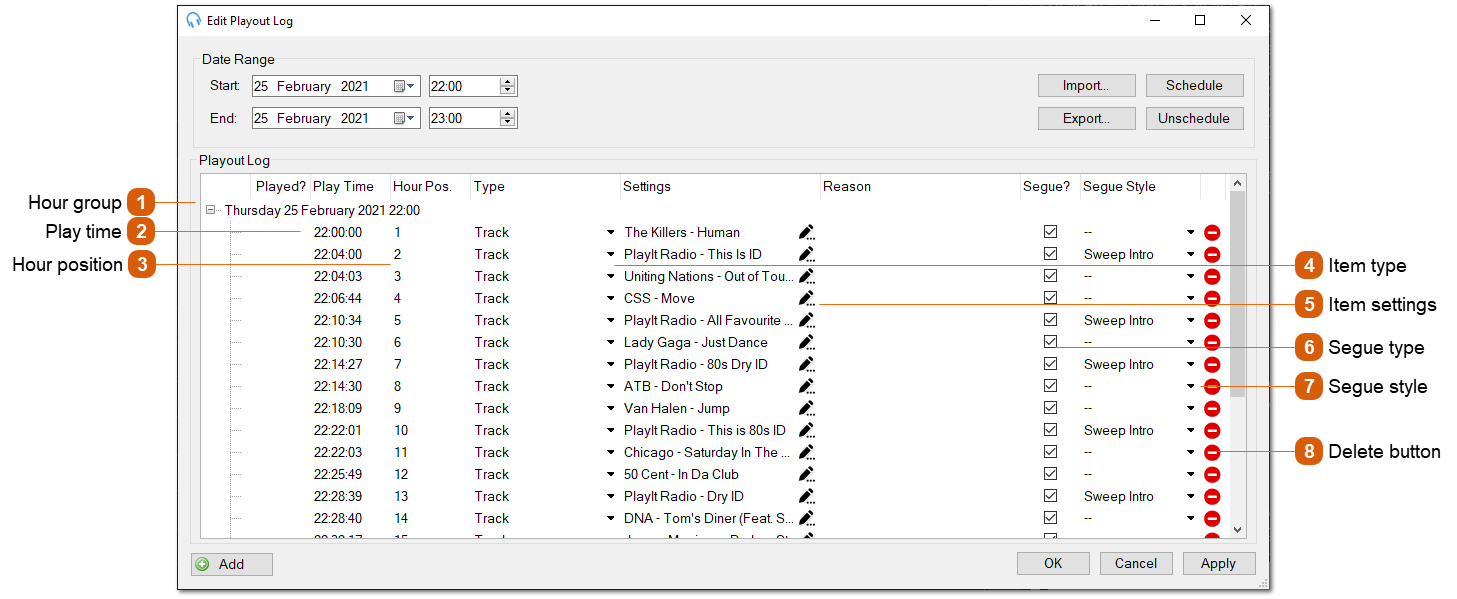
|
The settings for the playout log item. Click the pencil icon to begin editing and launch the settings window. The settings windows used for the playout log item settings are similar to the clock item settings: Edit Track Settings Window, Edit Break Note Settings Window, Edit Fixed Time Marker Settings Window, Edit Voice Track Settings Window or Edit Remote URL Settings Window or Edit Aux Input Settings Window or Edit Advert Block Settings Window.
|
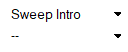 The segue style to use for the playout log item. More information about segue styles can be found on the Segue Editor section.
|
