QuickCarts

QuickCarts are single click one-shot players. They are typically used to play jingles, promos or beds. Simply drag-and-drop a track from the track list or an audio file from Windows Explorer on to the QuickCart to load it into the player.
QuickCarts can be configured as a panel of rows at the bottom of the main window, or as a separate window (like a cart wall) which can be placed on a separate monitor. You can also configure multiple pages.
|
QuickCarts can be shown on multiple pages. This is convenient is specific jingles are used on certain shows so a page can be created for later use.
Use the left and right arrows to navigate pages and click the page name to launch the QuickCart Pages window.
|
 QuickCarts can be displayed in multiple rows.
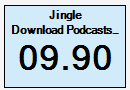 When loaded, the player appears in blue displaying the artist and the title of the track with the remaining time below.
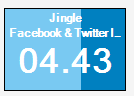 In Playback operation mode, to start the player, simply click anywhere in the box. When playing, the progress is shown as the background.
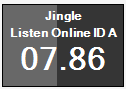 In Playback operation mode, to fade out and stop the player when it is playing, simple click the box again. The player will turn a dark shade of grey. To force a stop and bypass fading click the box once again. The fade time is configured in Settings.
|
|
Click the pencil button to enter the Edit operation mode. In this mode when you click a QuickCart the Edit QuickCart window will appear. This will allow you to select a new track or file and operationally override the artist and title. In this mode, right click to eject the player.
|
