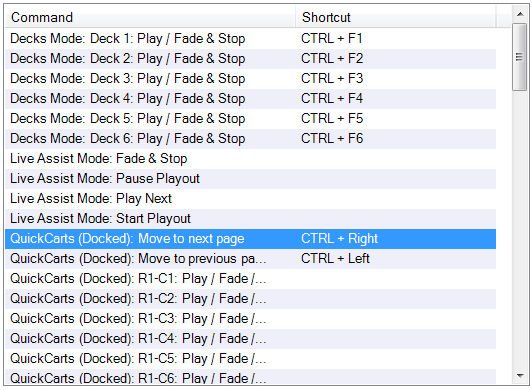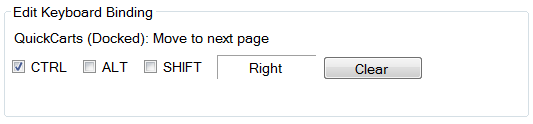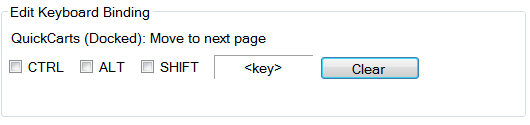Keyboard
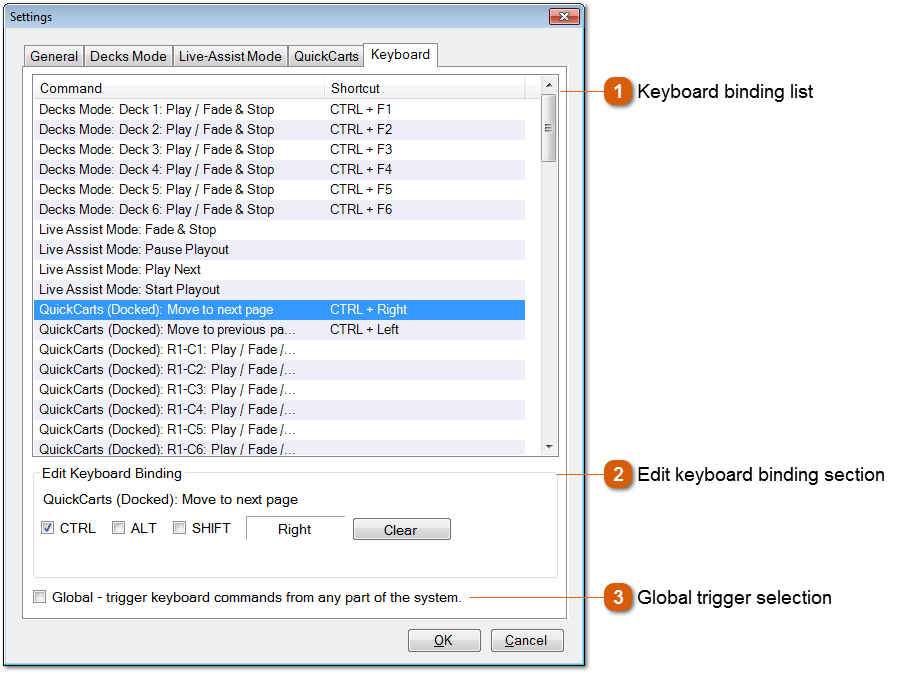
The keyboard settings section allows you to bind PlayIt Live actions (commands) to keyboard shortcuts. Select an item in the list to edit the binding.
Please think carefully when choosing keyboard shortcuts. For example, it is not recommended to configure Space Bar as a keyboard shortcut. This could interfere when you are typing into the search box and inadvertently trigger an action.