Schedule Clocks Window
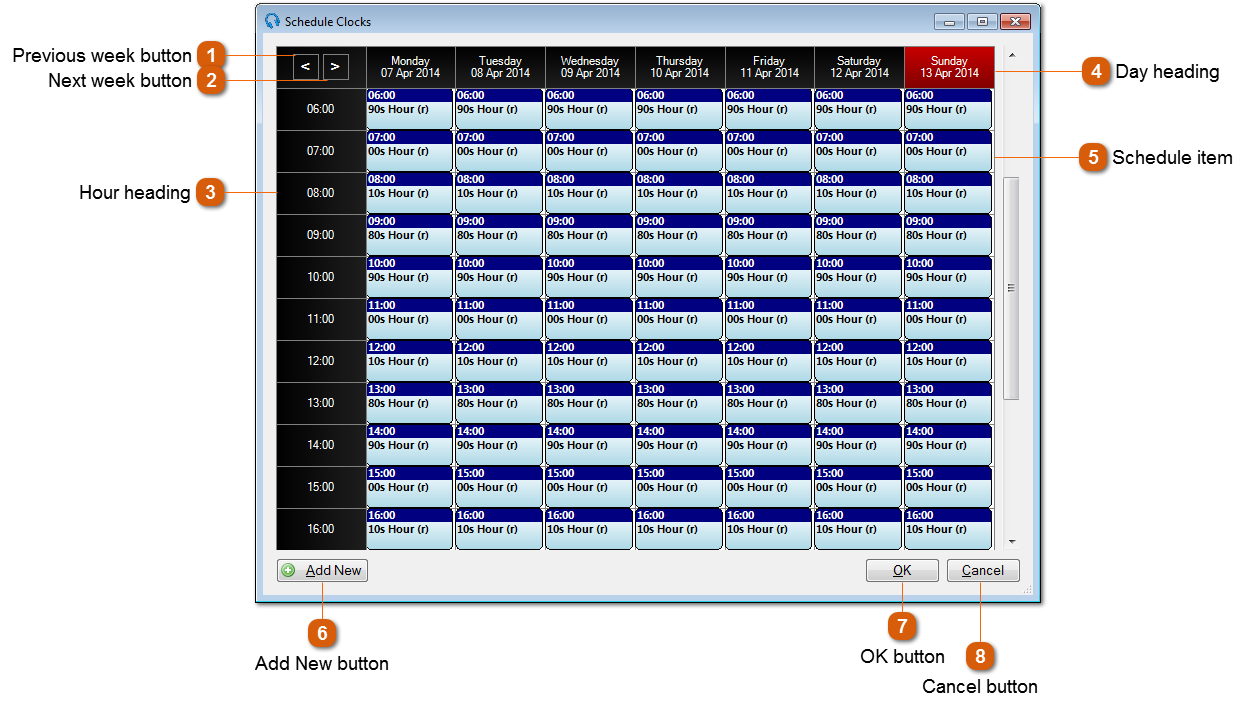
To schedule a clock, drag of a free slot and select a clock from the Select Clock Window.
|
Double click the schedule item in the calendar to begin editing it and launch the Edit Schedule Item Window. If the schedule item is a recurring one the Edit Recurring Item Window will first be shown.
|
|
Click the Add New button to schedule a new clock and launch the Select Clock Window.
|
