Manage Tracks Window
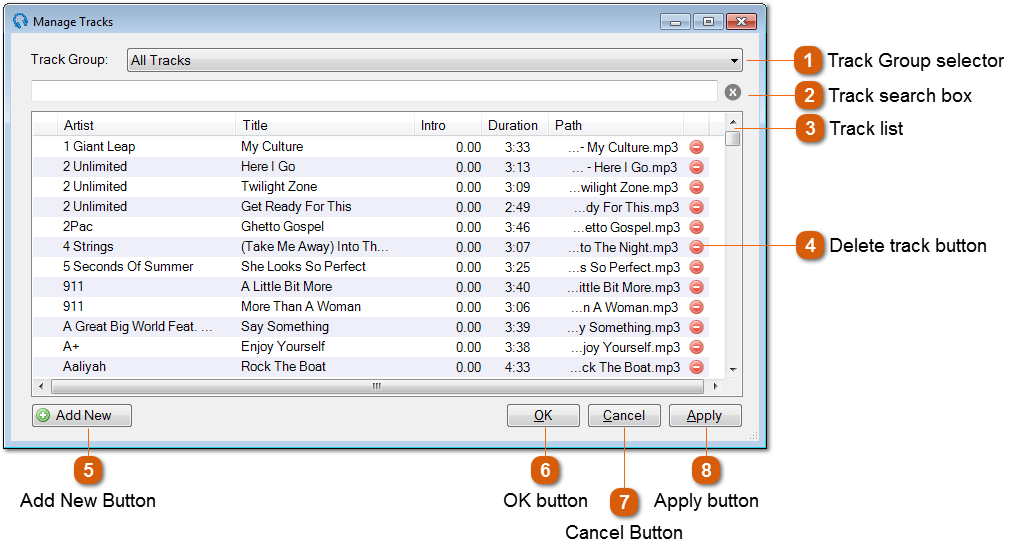
The Managed Tracks window shows all tracks imported into PlayIt Live. Tracks imported into PlayIt Live can be used from the Track List on the right hand side of the main window.
 The track list shows the Artist, Title, Intro, Duration and Path of all the tracks in the database. Double click an entry to begin editing a track and launch the Edit Track Window. Changes will not be saved until you click the Apply or OK button.
|
|
Click the Add New button to begin adding new tracks to the database and launch the Add New Tracks Wizard Window.
|
