Configuration
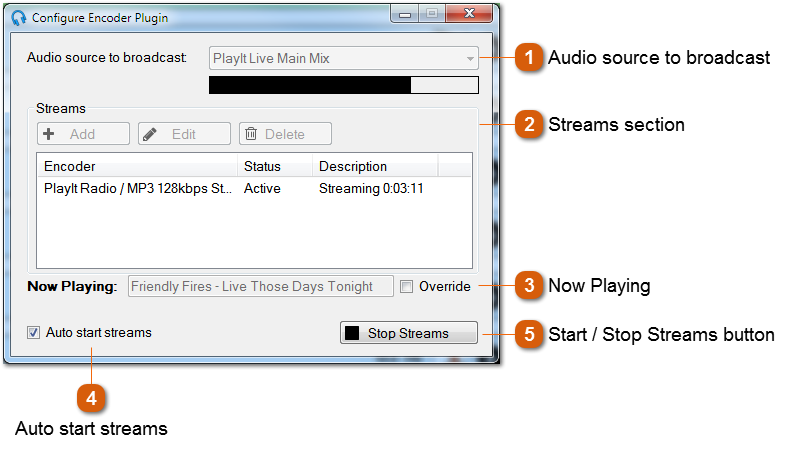
Once installed, the plugin can be configured via Plugins > Plugin Manager. Right click the Internet Broadcast plugin in the list and select Configure...
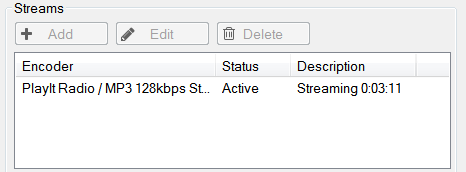 The Streams section lists the encoder streams that have been configured.
Add: Add a new stream. Opens the Encoder Configuration window.
Edit: Edit the selected stream. Opens the Encoder Configuration window.
Delete: Deletes the selected stream.
The list shows the following fields:
Encoder: A summary of the configuration
Status: The status of the encoder.
Description: A more detailed status of the encoder.
|

